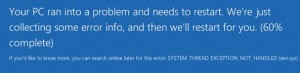How to convert an Acronis True Image TIB backup file to a VMware VM.
- Create a VM with the same OS as the backup with a larger disk than the backup.† How much bigger does not matter.
- Boot the VM with the Acronis True Image recovery ISO.† If you do not have this, it is available for download on various websites and found via a Google search.
- Once the ISO is booted, choose recovery and connect to the remote location with the TIB file.† I find a local FTP connection to work fine.
- After the restore is done, reboot the VM and see if it is boots.† It likely won’t boot.† Don’t waste any time trying to troubleshoot.
- Load up VMware converter and convert the VM.† †VMware converter will fix all drive label, boot, etc issues.† You will have a fully functioning VM once it is done.
- Host your Acronis True Image TIB at VMDK Hosting.† †They will do the entire conversion listed above for you and host the exported VMware VM.